Windows® SteadyState™ is now available. (Windows SteadyState was formerly known as Microsoft® Shared Computer Toolkit for Windows XP.) Whether you manage computers in a school computer lab or an Internet café, a library, or even in your home, Windows SteadyState helps make it easy for you to keep your computers running the way you want them to, no matter who uses them. Windows SteadyState is easier to download, set up, use, and maintain than Shared Computer Toolkit.
Windows SteadyState runs on genuine copies of Windows XP Professional, Windows XP Home Edition, and Windows XP Tablet PC Edition. And, Windows SteadyState is offered at no charge to Windows Genuine Advantage customers!
SteadyState Helps Make it Easier to Manage Your Shared Computers Shared computers are commonly found in schools, Internet and gaming cafés, libraries, and community centers. It is increasingly common for owners, teachers, or non-technical personnel to manage shared computers in addition to their many other responsibilities.
Managing shared computers can be difficult, technically challenging, time-consuming, and expensive. And what’s more, without system restrictions and protections, users can inadvertently change the desktop appearance, reconfigure system settings, and introduce unwanted software, viruses, and other harmful programs. Repairing damaged shared computers can require significant time and effort.
User privacy is also an issue for shared computer environments. Shared computers often use shared user accounts that make Internet history, saved documents, and cached Web pages available to subsequent users.
Windows SteadyState provides a more effective way to help defend shared computers from changes by untrusted users and unwanted software installations. It can also help safeguard system resources.
What’s New in Windows SteadyState
Windows SteadyState includes many new features and enhanced capabilities. Windows SteadyState is not simply a redesign of the Shared Computer Toolkit; we listened to you, our customers, to better understand how we could provide a solution that could really help you manage and maintain your shared computer environments.
It’s Easier to Use
- Easier to set up – Windows SteadyState installation has been simplified to include User Profile Hive Cleanup Service (UPHClean). Additionally, the improved Windows Disk Protection feature in Windows SteadyState does not require repartitioning.
- Easier to use –
- The Windows SteadyState UI has been redesigned to help make common tasks easier to manage from one location.
- With simplified user restriction settings, you can choose a High, Medium, or Low restriction level for each user account.
- Windows SteadyState enables you to import and export user accounts from one computer to another.
- Ongoing support efforts include a fully-revised Windows SteadyState Handbook (included in both PDF and XPS formats), updated Help content included with the download, new online demos, and the new Windows SteadyState Community Web site.
- Increased Protection for All Users – Windows SteadyState includes more Windows and program feature restrictions, as well as support for Windows Update. Windows SteadyState also enables you to restrict user access to local programs.
- Windows Genuine Advantage (WGA) – There are significant risks to running a non-genuine copy of Windows. Only genuine Windows customers are able to receive Windows product downloads, Windows updates other than security-related updates, and special offers. Windows SteadyState requires that your copy of Windows is genuine before installation. For more information, please visit the Windows Genuine Advantage Web site.
Windows SteadyState includes the following features to help you manage your shared computers:
- Getting Started – Provides the initial steps to help you during your first time use of Windows SteadyState.
- Windows Disk Protection – Help protect the Windows partition, which contains the Windows operating system and other programs, from being modified without administrator approval. Windows Disk Protection helps protect the Windows operating system and all files on the computer from permanent change. Any changes made by shared users when they are logged on to the computer are removed when the computer is restarted. Windows SteadyState allows you to set Windows Disk Protection to remove all changes upon restart, to remove changes at a certain date and time, or to not remove changes at all.
- User Restrictions and Settings – The user restrictions and settings can help to enhance and simplify the user experience. Restrict user access to programs, settings, Start menu items, and options in Windows XP. You can also lock shared user accounts to prevent changes from being retained from one session to the next.
- User Account Manager – Create and delete user accounts. You can use Windows SteadyState to create user accounts on alternative drives that will retain user data and settings even when Windows Disk Protection is turned on. You can also import and export user settings from one computer to another—saving valuable time and resources.
- Computer Restrictions – Control security settings, privacy settings, and more, such as preventing users from creating and storing folders in drive C and from opening Microsoft Office documents from Internet Explorer®.
Source: www.microsoft.com
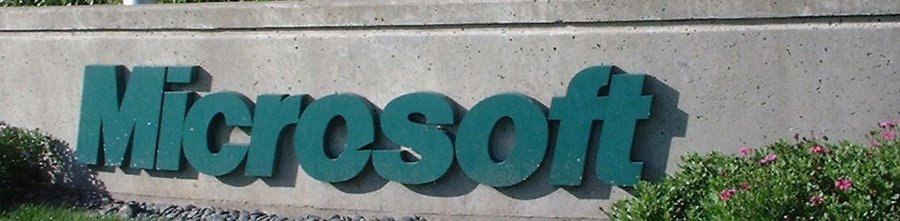
0 comments:
Post a Comment